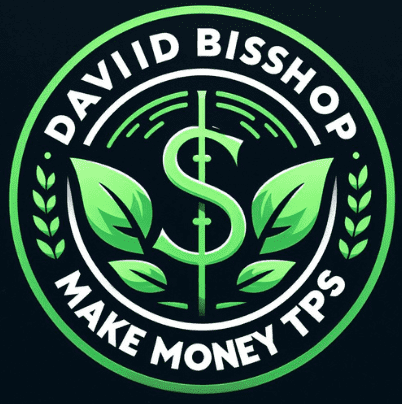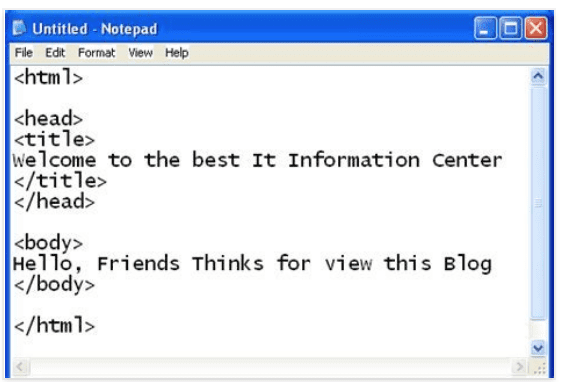How to claim a website on Pinterest can help you drive more traffic to your offers. As of 2021, Pinterest is one of the most successful social platforms with 450+ million active users worldwide. And it is projected to grow in the coming years. That is why you must know how to claim your website now, as you are already missing out on tons of leads and potential income.
Claiming your website on Pinterest is crucial for ending more traffic back to your content, although it may sound strange. You can enter your website’s URL into your profile with other social media platforms and click save.
However, Pinterest is slightly more technical. That is why on this topic, I will share with you a simple step-by-step guide you can follow easily. But before that, let us understand first why you have to claim your website on Pinterest.
Why is it important how to claim your website on Pinterest?
So let’s talk about why claiming your website on Pinterest is essential. We will detail the reasons why and what it will mean to you and your business. Here are some of the reasons why this is important:
- Tap into Pinterest’s massive user database – If you have a blog or a business website, using Pinterest as your marketing platform can allow you to tap into its massive user database. And because of that, you can reach out to an unlimited number of new audiences, and leads, and generate more sales.
- Get extra website analytics – View the analysis of your top-performing pins and the content that sends the most traffic to your website. So that you can replicate the content your audience love and you can get more website traffic and click-throughs.
- Create a better online presence – When you claim your website on Pinterest, your profile picture will be displayed next to all the pins that will come from your website even those which were shared by other people. Your profile picture could be your avatar or your business logo. In this way, people will get more familiar with your brand.
- One-click direct traffic – Your website’s URL with the globe-checked icon will also be displayed on all of your pins. When people click on it, they are directed to your website.
- Increase your followers – The “Follow” button will also appear on all your pins. This will help grow the number of your followers. These followers have already shown their interest in your business when they decided to follow you. This could mean that they are highly likely to become your customers. It will also show how many followers you currently have.
- Enable Rich Pins – You can enable Rich Pins where you can add a call to action to your pins. A call to action is a great way to capture those potential buyers and increase your sales. Having them included on all your pins helps automate your marketing strategy.
- Claim more websites – You can claim more than one website for each Pinterest account. This means that you can maximize the Pinterest platform to drive traffic to your other websites. Pinterest treats it as one domain if your sub-domain routes to the same location as the second-level domain.
Click here right now for our review, my personal help, and instant access to our free training videos where we'll show you exactly how we did it ourselves starting out as complete beginners without ANY prior knowledge or experience in marketing online whatsoever!
Now that we have understood why claiming your website on Pinterest is essential let’s move to how we can go about it. Before starting with our guide, make sure that you efficiently use a desktop computer or a laptop to follow the steps. Unfortunately, using a mobile or a tablet device can be pretty tricky. Also, make sure that you or your business has a second-level domain, subdomain or subpath domain.
For example:
Second-level domain = website.com
Sub-domain = 123.website.com
Sub-path domain = website.com/us
3 Ways to claim your website on Pinterest:
There are three ways to claim your website on Pinterest, and they are:
- Adding an HTML tag
- Uploading an HTML file
- Adding a DNS TXT record
Below are the step-by-step instructions on how you can do each method to claim your website on Pinterest.
Adding an HTML tag
Adding an HTML tag to the source code of your website lets Pinterest know that you own the website that you would like to claim. An HTML tag is a text that describes the content of a web page. Ensure that you are familiar with how you can access this using your website hosting service. Website hosting services have their ways on how you can access source codes. After that, do the following:
- Login to your account on Pinterest (you must have a Pinterest business account)
- Move your cursor to the top right corner of the screen and click on the drop-down icon to open your menu.
- Scroll down and select settings.
- Then from the left-side navigation, select Claim.
- Click on Claim next to the websites.
- Click on the text box below then “Add HTML tag” to copy it
- Select Continue.
- Then go to your website and open the index.html file.
- Add the HTML tag to the <head> section, right before the <body> section. (This instruction will depend on the hosting service your website is being hosted on)
- Return to Pinterest, and then enter the URL of your website into the box.
- Lastly, click on Verify.
After clicking on Verify, Pinterest will start to check the HTML tag and process the claiming of your website. After your website has been claimed, you can remove the HTML tag from the source code of your website. Be advised that this will dismiss the claim if ever you make changes to your website’s Pinterest settings.
Uploading an HTML file
Uploading an HTML file is another way to claim your website on Pinterest. The HTML file contains Hypertext Markup Language or HTML. It is used to format the structure of the website. It has a standard text format that includes the tag which describes a webpage’s layout and content. This includes text, images, tables, and hyperlinks. You can download the HTML file from Pinterest and then upload it to your website’s web server. Again, please remember that different website hosting services have additional instructions when uploading an HTML file to their HTML code.
- Login to your account on Pinterest (you must have a Pinterest business account).
- Move your cursor to the top right corner of the screen and click on the dropdown icon to open your menu.
- Move down and select settings.
- Then from the left-side navigation, select Claim.
- Click on Claim next to the websites.
- Then select the Download button below the “Upload HTML file” then select Continue.
- After downloading, upload the HTML file to the root folder of your web server. Again, the instructions may be different on the website hosting service you are using. If you uploaded the HTML file to a subfolder, Pinterest may not be able to access it.
- Go back to your Pinterest account, and then enter the URL of your website into the box.
- Finally, click on Verify.
After clicking on Verify, Pinterest will start the website claiming process. It will check your website for the HTML file to claim your website. After this, you can then remove the HTML file from the source code of your website. This claim will also get dismissed if you make any changes to your website in your Pinterest settings.
Click here right now for our review, my personal help, and instant access to our free training videos where we'll show you exactly how we did it ourselves starting out as complete beginners without ANY prior knowledge or experience in marketing online whatsoever!
Add a DNS TXT record
Adding a DNS TXT record can also help Pinterest confirm that you own the website that you want to claim. The Domain Name System or DNS records comprise your website’s information in text format. It serves as instructions to guide the service on how it should respond to a request. Here are the steps on how you add the DNS TXT record.
- Login to your account on Pinterest (you must have a Pinterest business account).
- Move your cursor to the top right corner of the screen and click on the drop-down icon to open your menu.
- Move down and select settings.
- Then from the left-side navigation, select Claim.
- Click on Claim next to the websites.
- Then click on the text box below and “Add TXT record” to copy it.
- Select Continue.
- Go to your domain host and log in.
- Then on your DNS record section, paste and save the TXT you have copied from Pinterest.
- Include the “@” symbol if your domain host requires adding it.
- Wait for the changes to kick in, which can take from several minutes up to 72 hours.
- Return to your Pinterest account.
- Enter the URL of your website into the box.
- Click Verify.
Before we end our topic, there is one more thing that is also important to know. If you have an Etsy store or other online stores, Instagram or YouTube accounts, claiming them will vary from the instructions here. Pinterest treats them as online marketplaces or social media platforms rather than websites or domain hosts. So those are for another topic.
Final thoughts on How To Claim A Website On Pinterest
I hope this guide will help you in claiming your website on Pinterest. Pinterest is a great platform to promote your website. It allows anyone to build their online presence. With this, you can increase the chances of success in driving traffic to your website, getting quality leads, and potentially increasing your income. With millions of active users worldwide, I don’t see why you would not want to claim your website. It can be a marketing tool you can focus on and make the most of to grow your business.
I suppose you would like to learn more about marketing and how you can take advantage of Pinterest and other social media platforms for your business marketing strategies; in that case, you can check out my #1 recommendation on building a successful business. It’s where you can get access to hundreds of training videos, 24/7 support, professional consultations, private access to my training guide, and much more.
See the 4 steps to working online from home & earn residual income