In this article, I will show how to install Generateblocks on your website, the free and paid version for better understanding and website enhancements.
GenerateBlocks offers flexibility to your editor, giving you full customization power over your website. It is a plugin specially built for the GeneratePress theme for WordPress, but it will work with other compatible themes. Tom Usborne developed it, the creator of the GeneratePress theme and other popular plugins such as Grid Columns, Simple CSS, Social Icons, and WP Show Posts.
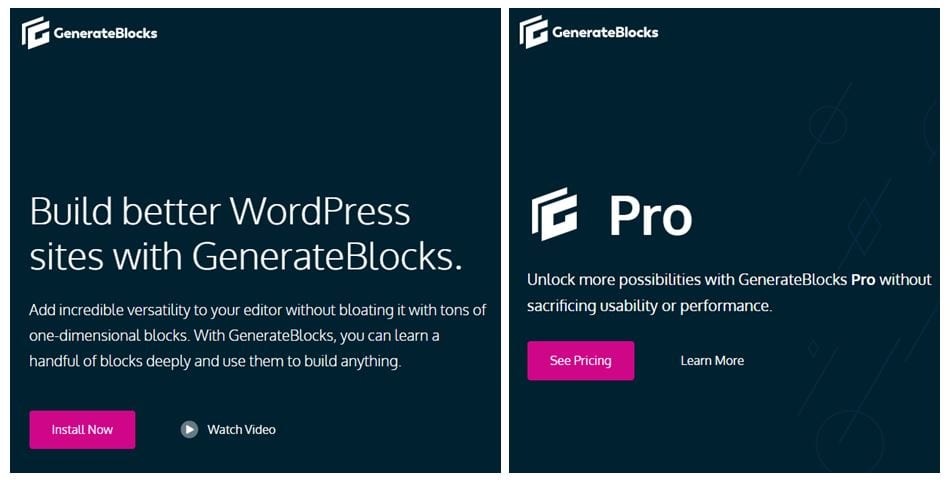
GenerateBlocks Free and GenerateBlocks Pro
GenerateBlocks promises performance, responsiveness, and the highest coding standards while not slowing down your website’s speed and stability. It has over 40,000+ downloads in the WordPress repository and has a 4.9 out of 5 stars average rating. The positive ratings prove many users are happy with GenerateBlocks, so it is not surprising that you would like to get yourself one.
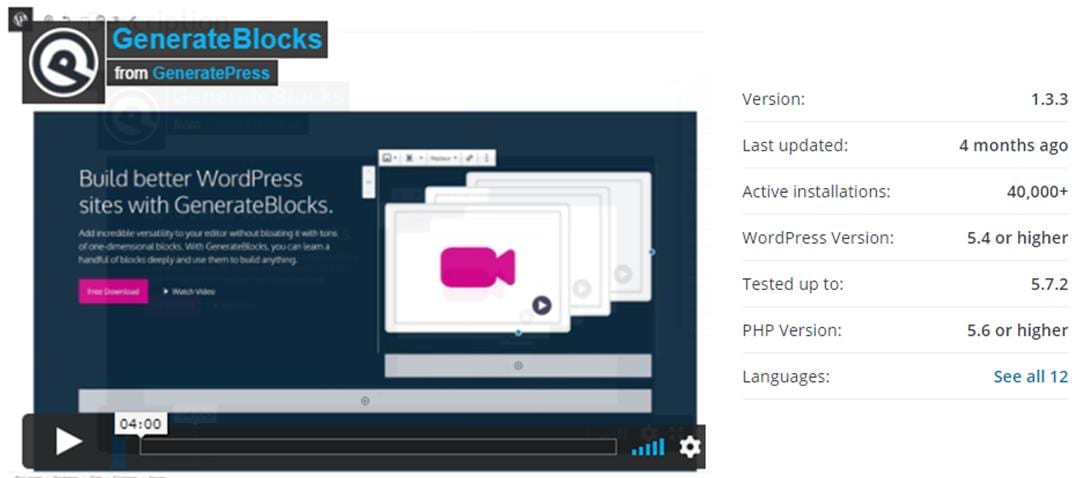
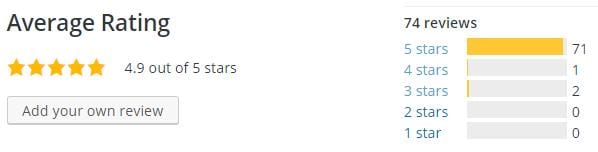
Why should you install GenerateBlocks?
Before installing GenerateBlocks, let’s see its advantages and disadvantages, so you know what you are getting for your money’s worth.
Advantages:
- Newbie friendly
- No coding skills required
- Easy to install
- Ease of use
- Layout flexibility
- Endless design possibilities
- Full customization of the website layout
- Premium support (One on one and email-based)
- Affordable yearly cost (High-end plan is only $8.25/month)
- 30-day refund policy
- Affiliate program available with decent commissions
- Cancel anytime on your account
Disadvantages:
- Some themes and website builders may not be compatible
- Ongoing unresolved issues
- May lack some advanced functionalities when compared to other plugins.
Click here right now for our review, my personal help, and instant access to our free training videos where we'll show you exactly how we did it ourselves starting out as complete beginners without ANY prior knowledge or experience in marketing online whatsoever!
Since GenerateBlocks is fairly new, you can expect plenty of bug fixes and updates in the upcoming months. So if ever you have encountered an issue with it, you can always go to the GenerateBlocks website and look for a solution. They have plenty of documentation and an active community forum where you can find your answer. Otherwise, you can also submit a ticket to raise your issue to the developer.
What are the versions of GenerateBlocks?
There are two versions of GenerateBlocks, the GenerateBlocks free version and the GenerateBlocks Pro, the paid version. Both versions have four main blocks, which are the core builder blocks of GenerateBlocks. But the paid version has more to offer, which we will discuss more in this section.
GenerateBlocks (free)

The four main blocks of GenerateBlocks
- Container block – This allows you to make basic to complex container blocks for your website. You can use a single container block or arrange multiple of them inside a Grid block. You can freely customize its shape, size, spacing, colours, background, typography, and so much more.
- Grid block – This helps you to organize your container blocks easily using the ready-made layouts available for you to choose from. It also enables you to add as many items as you like and customize their spacings and alignments freely. Use the duplicate functionality to use the same layout throughout your web page so you don’t have to redo it all over again.
- Headline block – This gives you the ability to create eye-catching headlines and effective CTA buttons. You can choose the headline style then modify its typography, spacing, and alignment, or use an SVG icon.
- Button block – Add a single button or more to your web page by simply clicking the plus icon. Then customize its dimensions, spacing, gaps, colours, and typography, or use your own SVG icon for a unique button design.
GenerateBlocks Pro
The Generateblocks Pro has three different annual plans, and each has some website limitations. Higher plans allow more website use as described below:
GenerateBlocks Pro Annual plans:
- $39 Personal – 1 website license key. Join here
- $69 Plus – 10 websites license keys.
- $99 Professional – 250 websites license keys.
All the GenerateBlocks Pro annual plans have the four main blocks as well but with additional features listed below:
- 150+ Professional templates
- Create your local templates
- Advanced backgrounds
- Asset library
- Block effects
- Container hover transitions
- Custom attributes
- Global styles
- 1-year support and updates
They introduced the Template Library as the fifth addition to the GenerateBlocks family. It houses over 150 professional template blocks that you can immediately use for your content. But you can also create your own template designs with your favourite background images, upload them to the Local templates library, and make them ready for use.
This and the other additional features set the GenerateBlocks Pro apart from the free version. If you would like to maximize what GenerateBlocks can do for your website, I’d recommend you purchase the GenerateBlocks Pro plan; it’s definitely worth it.
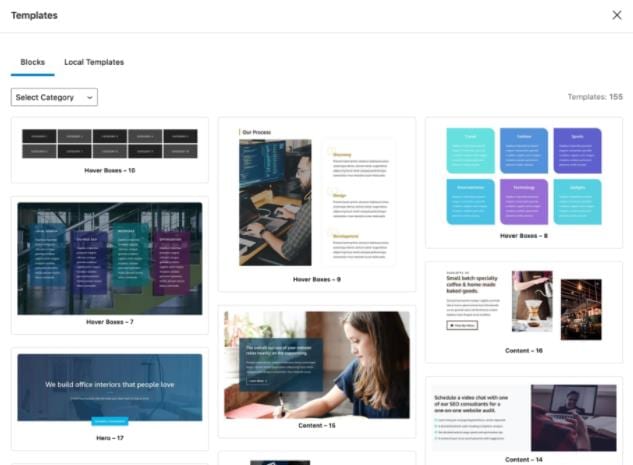
Template Library
How to Install GenerateBlocks (free version)?
There are two ways to install the GenerateBlocks free version via the WordPress dashboard or the WordPress.org website. Below are the steps for both methods, so choosing whichever you think is easier is up to you.
Here’s how you can install GenerateBlocks through the WordPress dashboard:
- Login to your WordPress dashboard interface
- Move your cursor to Plugins from the main navigation section and select Add New from the drop-down options
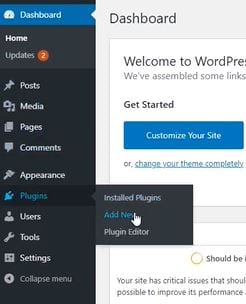
- Then on the search bar, type the keyword “GenerateBlocks” and hit enter
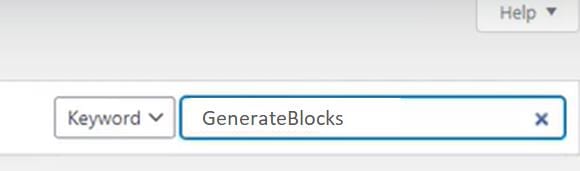
- The search results will display GenerateBlocks as shown in the image below. Click on the Install Now button
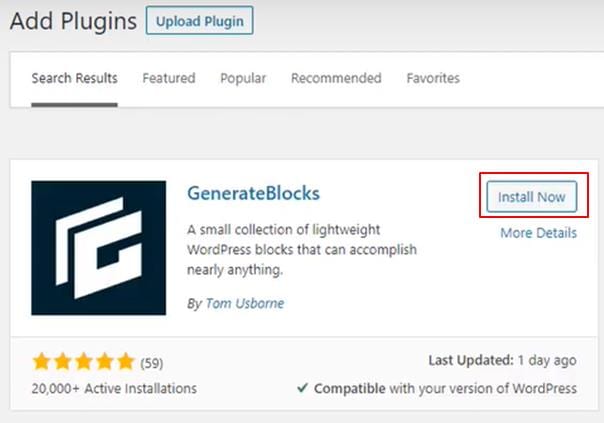
- The installation will only take a few seconds, and then the install button will convert into the Activate button. Click on it to activate the GenerateBlocks plugin.
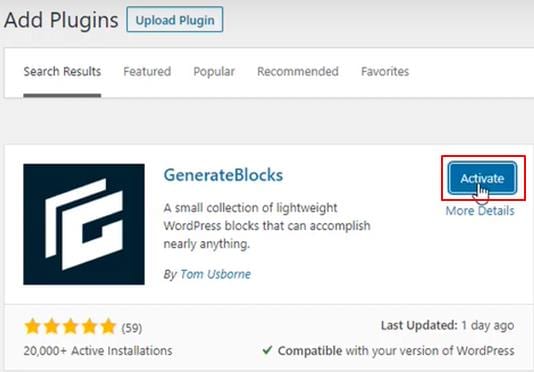
And here’s how you can install GenerateBlocks through the WordPress.org website:
- Visit the WordPress.org website
- Select the Plugins tab then on the search bar, type “Generateblocks” then hit enter
- The search results will display Generateblocks, click on its link to view its page
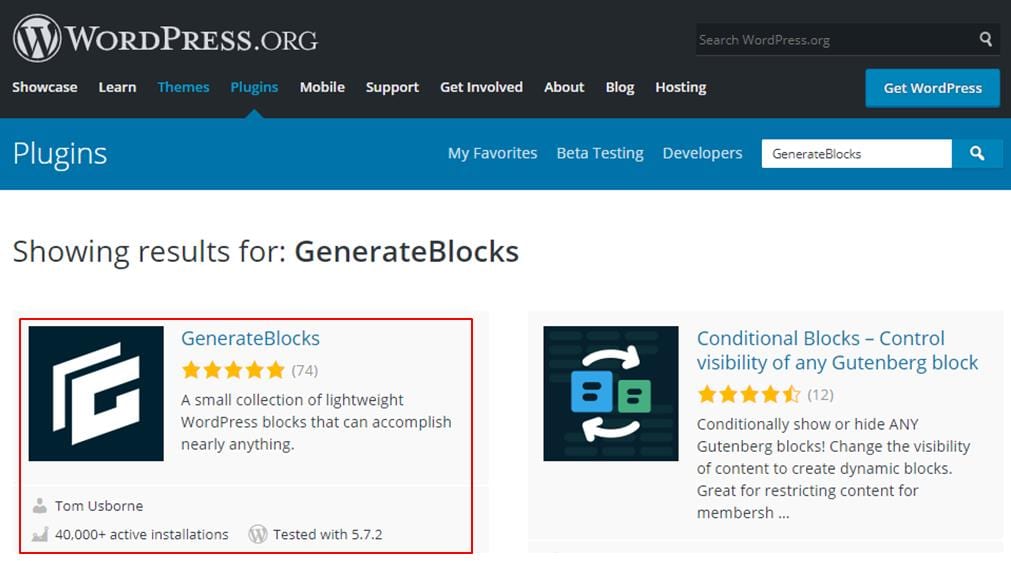
- On the Generateblocks page, click on the download button. The Generateblocks is downloaded as a zip file.

- Go back to your WordPress dashboard
- On the main navigation section, select Plugins > Add New > Upload Plugin
- Click on the Upload Plugin button
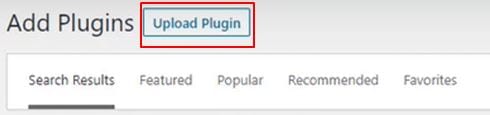
- Click on Choose File which will open the file explorer window. Search and select the GenerateBlocks zip file and click on Install Now
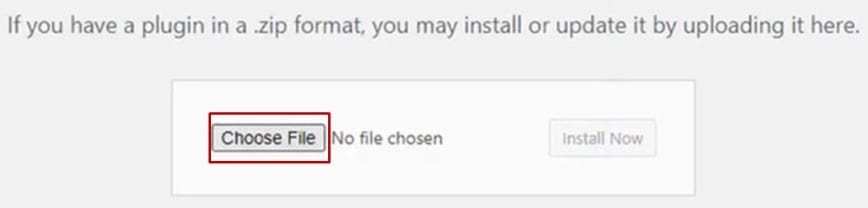
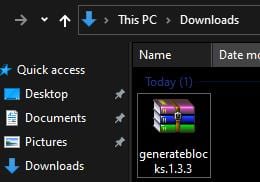
- After the GenerateBlocks have been installed, activate the plugin.
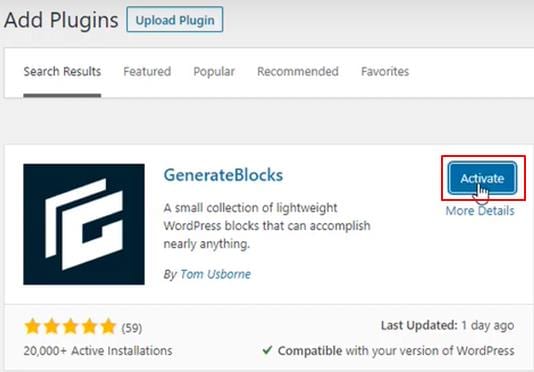
- You should be able to see GenerateBlocks now visible on your WordPress dashboard.
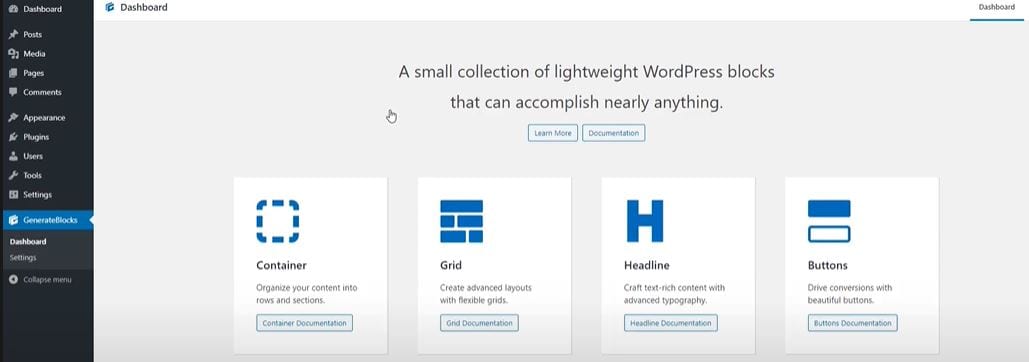
Click here right now for our review, my personal help, and instant access to our free training videos where we'll show you exactly how we did it ourselves starting out as complete beginners without ANY prior knowledge or experience in marketing online whatsoever!
How to Install GenerateBlocks Pro?
After installing the free version of GenerateBlocks, you have the option to upgrade it to the GenerateBlocks Pro version, which will offer you more flexibility and features for designing your website. If you would like to install GenerateBlocks Pro, here’s how:
- Install the GenerateBlocks free version first, see the steps above
- Go to the GenerateBlocks website and log into your account
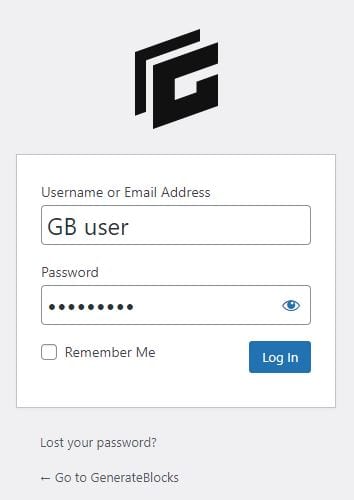
- Select Menu > Account > Downloads
- Click on the Download button beside your preferred plan for GenerateBlocks Pro. Once you click the download button, the GenerateBlocks Pro plugin is downloaded as a zip file.
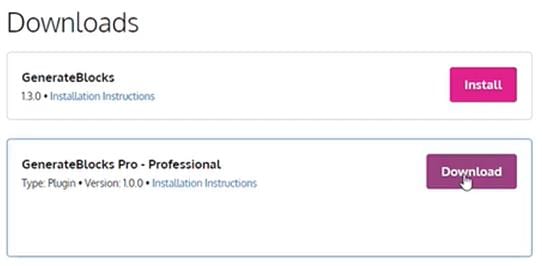
- Go to your WordPress dashboard and select Plugins then Add New from the drop-down options
- Click on the Upload Plugin button then Choose a file to open the file explorer window
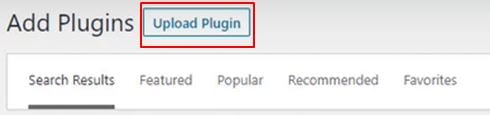
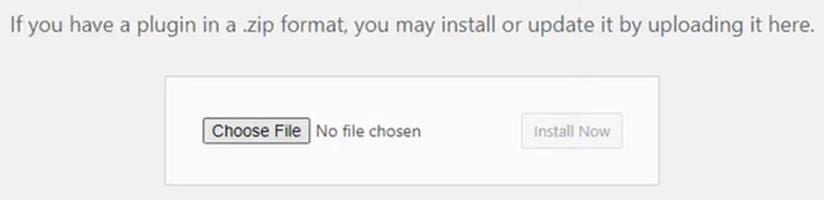
- ln the file explorer window look for the GenerateBlocks Pro zip file
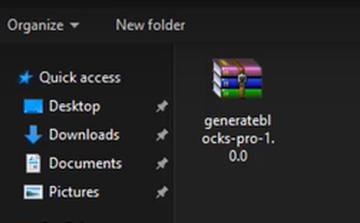
- Select the GenerateBlocks Pro zip file then click on Install Now
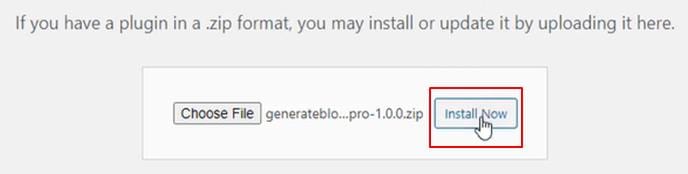
- Then activate your GenerateBlocks Pro plugin
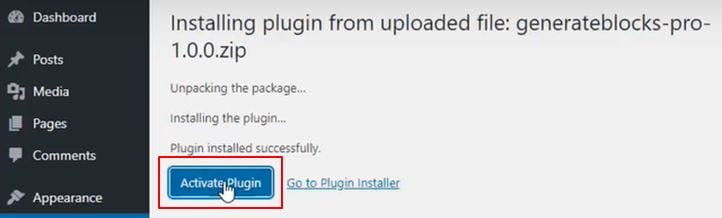
- After this, both the GenerateBlocks free version and GenerateBlocks Pro is listed on your Plugins list and ready for use.
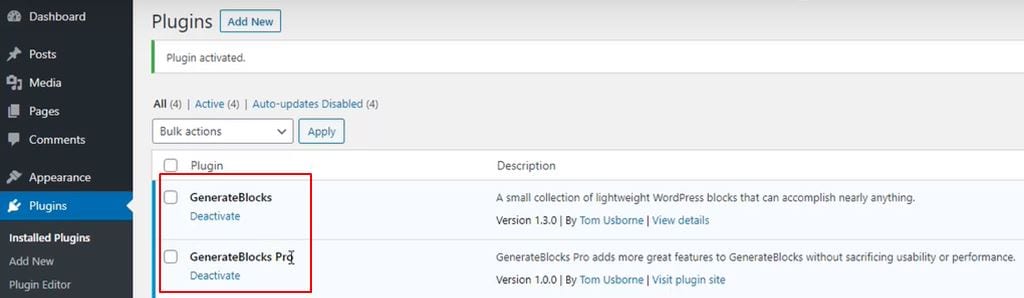
Final Thoughts
Installing GenerateBlocks and GenerateBlocks pro is easy, just like how you would install other WordPress plugins. Within just a few minutes, you are ready to craft your website and design it the way you want to, even without the coding skills. Your website will look as if it was made by a professional but without the expensive professional fees. Simple, lightweight, flexible, and reliable, that’s GenerateBlocks. And it is the best, not like other page builders when starting your own blog.
If you are interested in creating your own home business, check out my #1 recommendation on building a successful business, where you can get access to hundreds of training videos, 24/7 support, professional consultations, private access to my training guide, and much more.
See the 4 steps to working online from home & earn residual income


Thanks for writing this article. It’s definitely the way forward because, unfortunately, WordPress won’t be updating the Classic editor anymore. So the blocks are where the future is at. I really need to get my head into these instead of using the classic editor. It’s just that I’m so used to it it becomes habitual.
Anything that you use over a period of time will be habitual. So if you start using Generalblocks over a period of time, that too will become habitual. Procrastination will always hold us back. Give it a go, and you will love it better than the classic editor.
I am not ready for GenerateBlocks Pro. But I will definitely give this builder a try. There are so many advantages to having GenerateBlocks with our website. I have landed upon several very cool websites, and I have always wondered how they do it. Now I know, with website block builders. I can’t wait to give my site that cool vibe.
It will be good for your website, and you will see more time is spent on your website, which will definitely increase page rankings. Although the free version is good, the pro has more features to increase page layout, a ranking factor that Google is paying more attention to, just as they are doing with images.
Hi. What an interesting article on installing GenerateBlocks on a website.
I have several friends who are amateur affiliate marketers. I only have a website, and I usually give them advice on how to move on. Many of them find it hard to install GenerateBlocks on their website, but luckily, we found your article. I will send it to all of them! Thank you so much!
Best regards,
Dominique
Dominique, great that you get some value here, and I hope that others would see the value as well and find it easy to install Generatblocks on their website to create a more useful experience for better SEO. Moving forward, please let me know if you need further clarification or if you have any questions.